An effective method for avoiding internet censorship and preserving anonymity is Ultrasurf. However, for a variety of reasons,
including security worries, performance problems, or intrusive pop-ups, some users might want to uninstall or remove it from their Chrome browser.
This guide will provide step-by-step instructions on how to delete Ultrasurf for Chrome and how to stop it from popping up.
How to Delete Ultrasurf for Chrome
Ultrasurf is a free software program that is designed to help users get around internet censorship and safeguard their privacy online.
It operates by routing internet traffic through a secure encrypted tunnel, which makes it impossible for third-party companies to track or monitor the user’s activities.
Ultrasurf is commonly utilized by those living in countries that have strict controls on internet access including China, Iran, and North Korea, as well as by journalists, activists, and other individuals who want to access and communicate completely anonymously.
However, it could also be used to serve illicit purposes, like concealing illegal activities or bypassing school or work internet security
The use of Ultrasurf can create security risks so here you can see step by step guide on how to delete Ultrasurf for Chrome follow these steps and you can uninstall Ultrasurf easily
Step 1: Open Chrome Settings
The first step to remove Ultrasurf from Chrome is to access the browser’s settings.
To do this, click the three vertical dots in the upper-right corner of the Chrome window and select “Settings” from the dropdown menu.
Step 2: Access Extensions
In the Settings menu, scroll down to the “Extensions” section and click on it to access the list of installed extensions.
Step 3: Remove Ultrasurf Extension
Locate the Ultrasurf extension from the list and click on the “Remove” button next to it.
A confirmation dialog box will appear, asking if you want to remove the extension. Click “Remove” to confirm.
Step 4: Restart Chrome
After removing the Ultrasurf extension, close and restart the Chrome browser to ensure the changes take effect.
Also Read –
» Top 10 Best Free Chrome VPN Extensions in 2023.
» 10 Best Security And Privacy Browser Extensions For Chrome
How to Stop Ultrasurf from Popping Up
If you’ve already removed Ultrasurf, but you are still seeing pop-ups, or other unwelcome behavior, you might need to take extra steps to completely Stop Ultrasurf from popping Up from your PC. Here’s how:
Step 1: Check for Malware
Ultrasurf is sometimes bundled with malware or adware, which can cause unwanted pop-ups and other issues.
Use a reputable anti-malware tool to scan your system and remove any threats.
Step 2: Reset Chrome Settings
Resetting Chrome settings to their default values can help remove any unwanted extensions, toolbars, or
settings that may be causing the Ultrasurf pop-ups. To do this, go to Chrome Settings > Advanced > Reset settings.
Step 3: Clear Chrome Cache
Clearing the Chrome cache can also help remove any lingering traces of Ultrasurf or other unwanted extensions.
To do this, go to Chrome Settings > Privacy and Security > Clear browsing data.
Step 4: Use a Pop-Up Blocker
If you continue to experience pop-ups after taking these steps, you may want to consider using a pop-up blocker extension for Chrome.
There are several free and paid options available in the Chrome Web Store, such as Adblock Plus or uBlock Origin.
Conclusion on how to get rid of ultrasurf
Ultrasurf is an effective tool to access blocked content and preserve privacy, however, it’s not suitable for all.
If you’ve made the decision to delete Ultrasurf from your Chrome browser Follow the steps laid out in this article to securely and efficiently uninstall the extension.
If you’re still having issues, you can try the other instructions to stop Ultrasurf from appearing on your screen and ensure your experience is safe and smooth.
Other Links:-
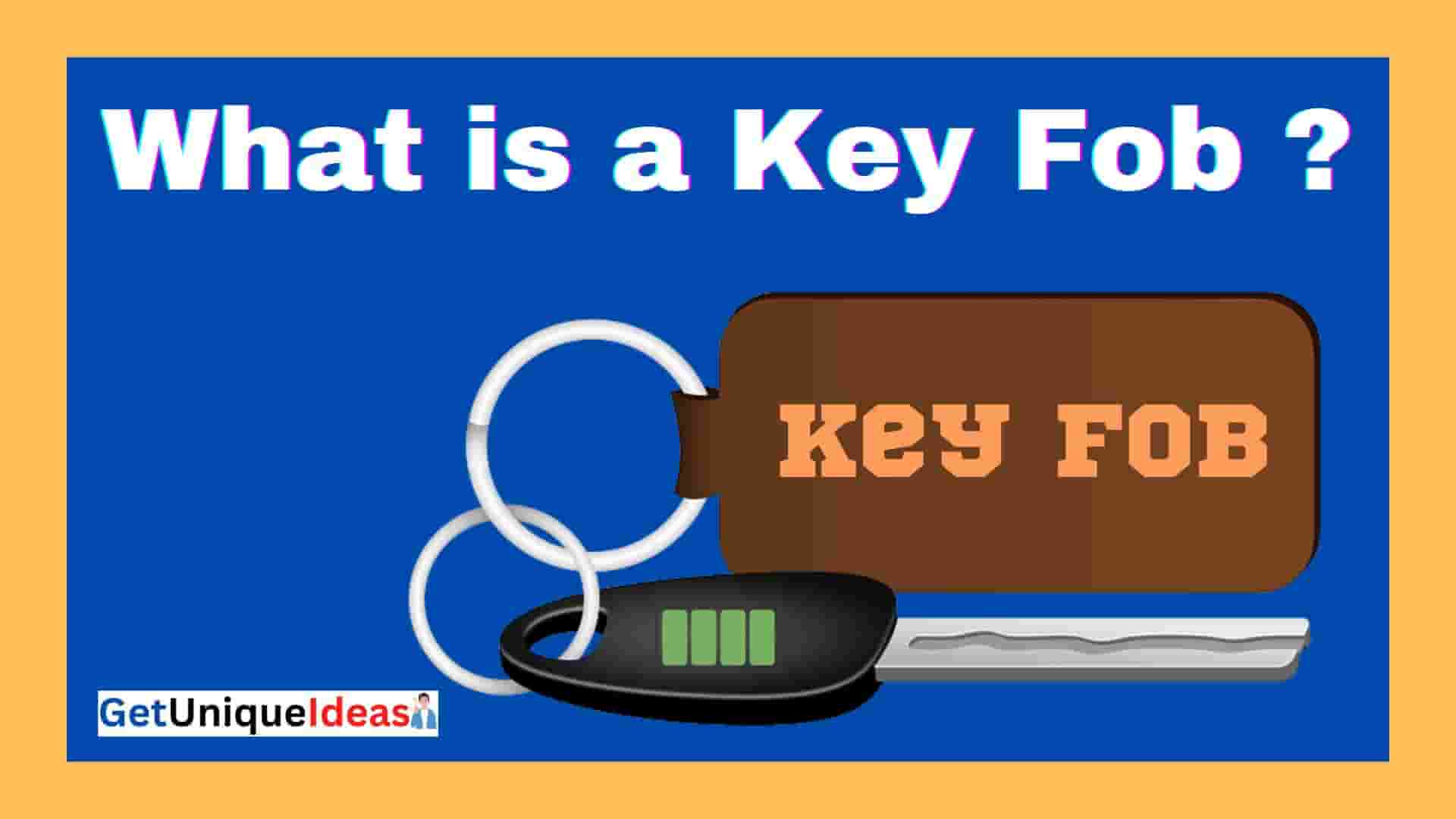

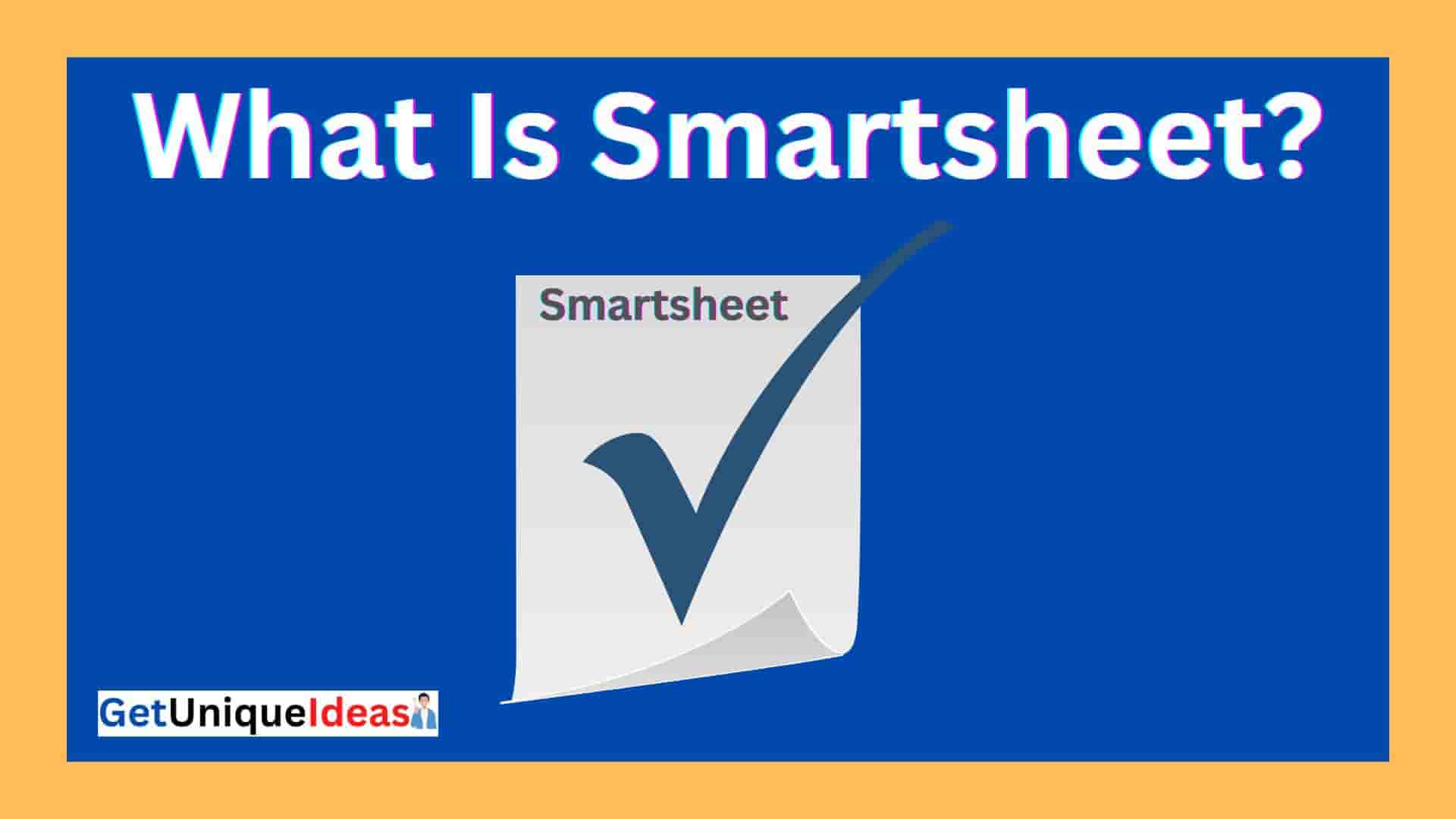
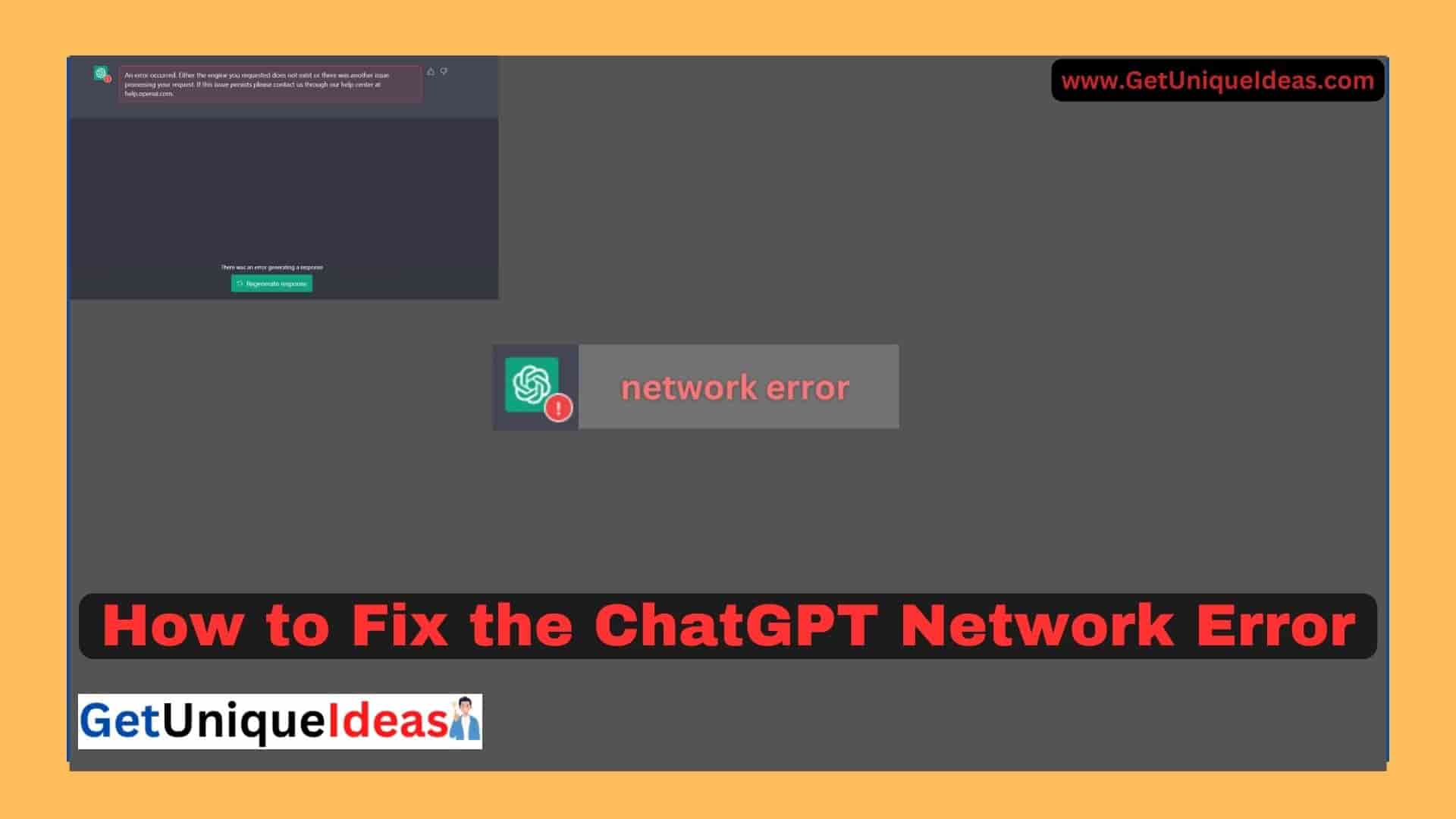

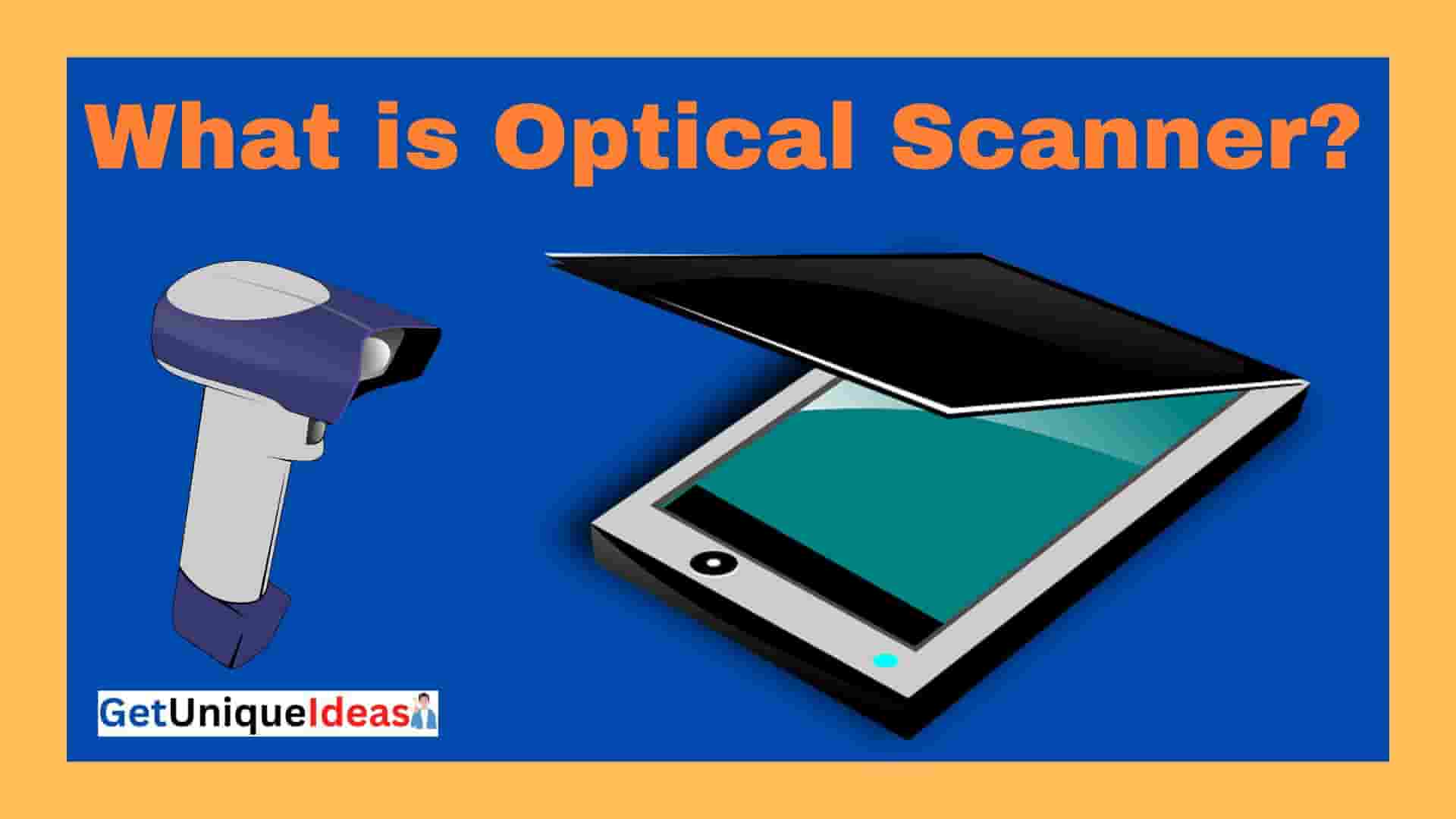



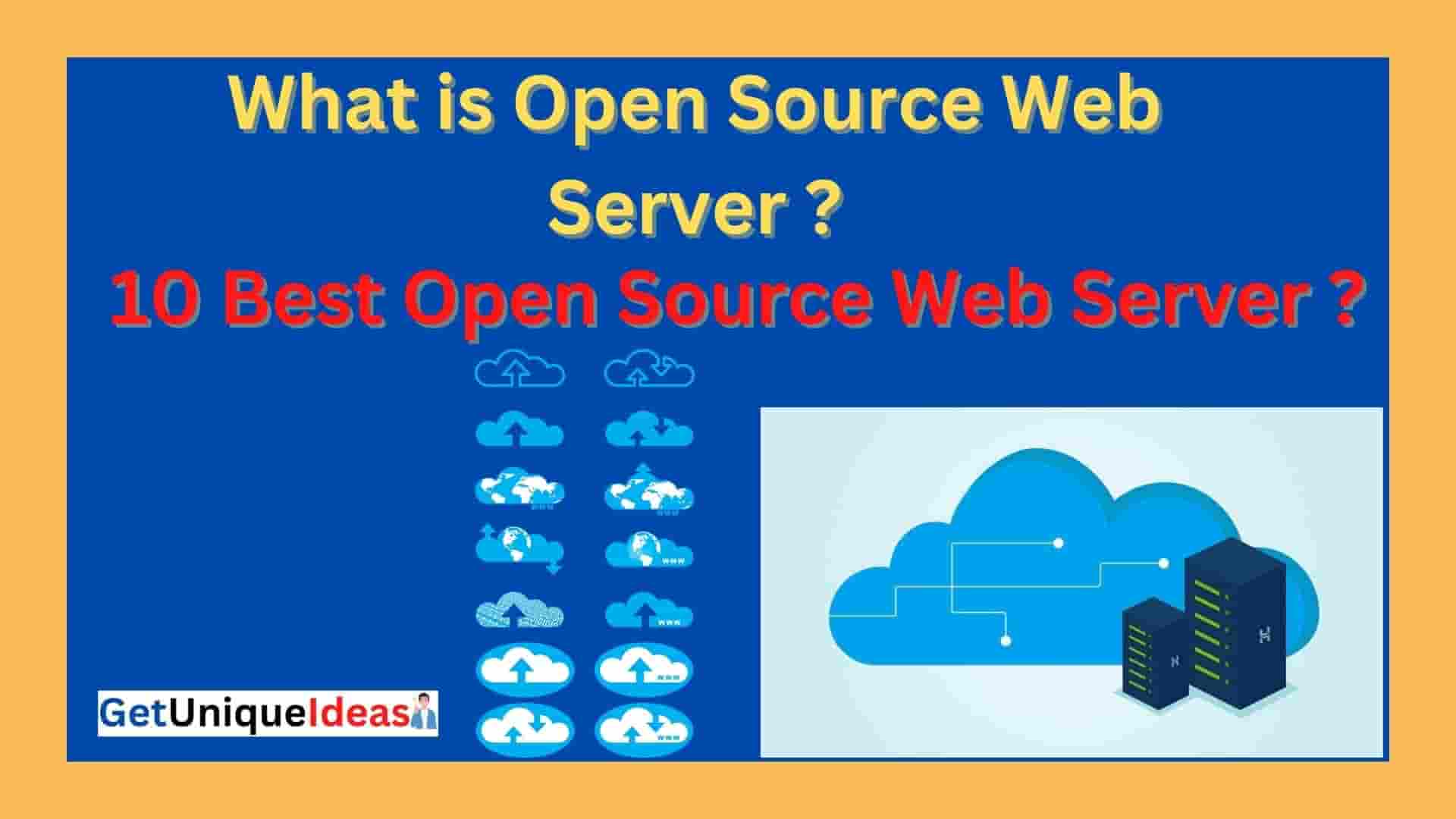
But how to re install ultrasurf extension?
yes i will write in future