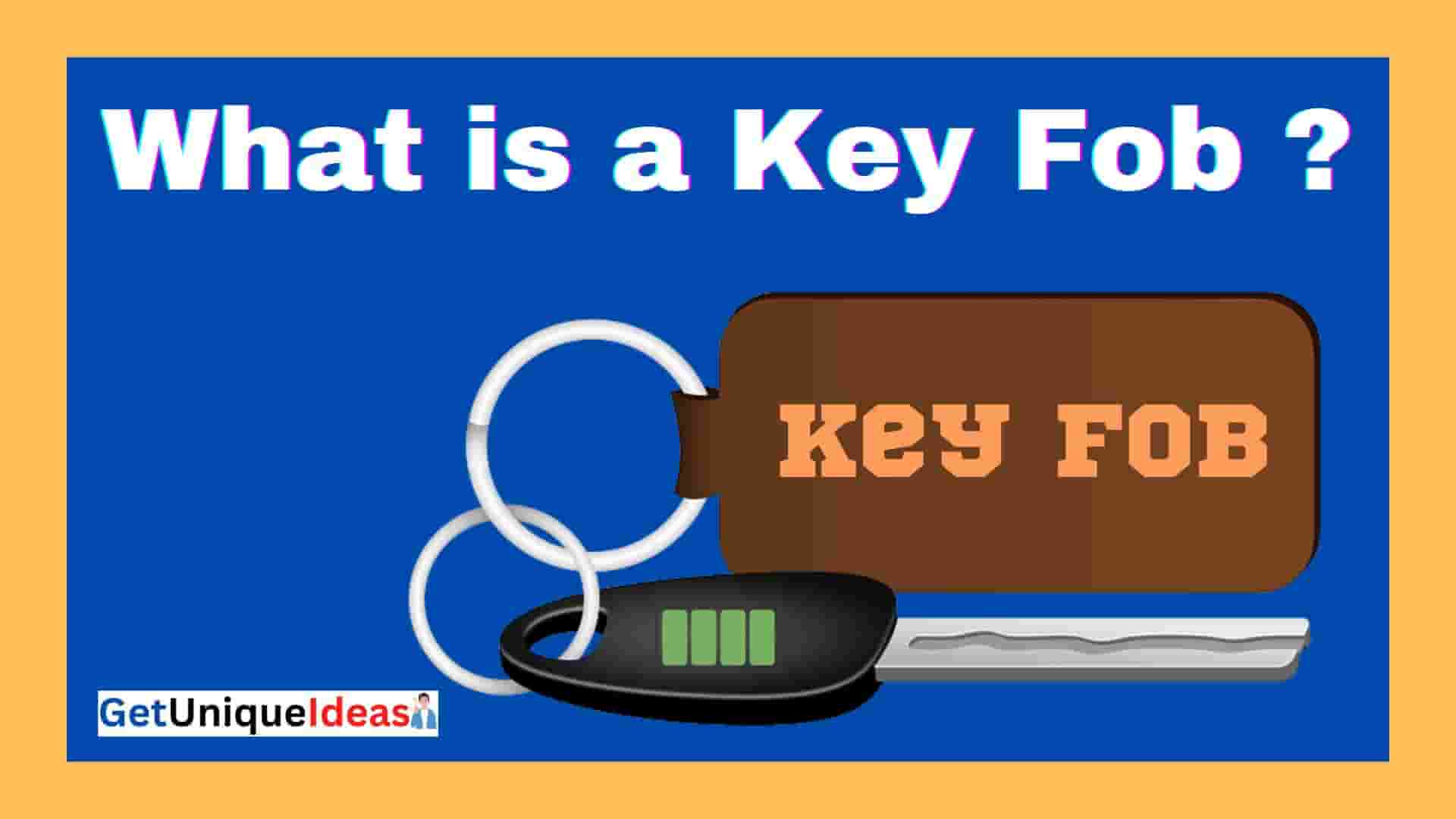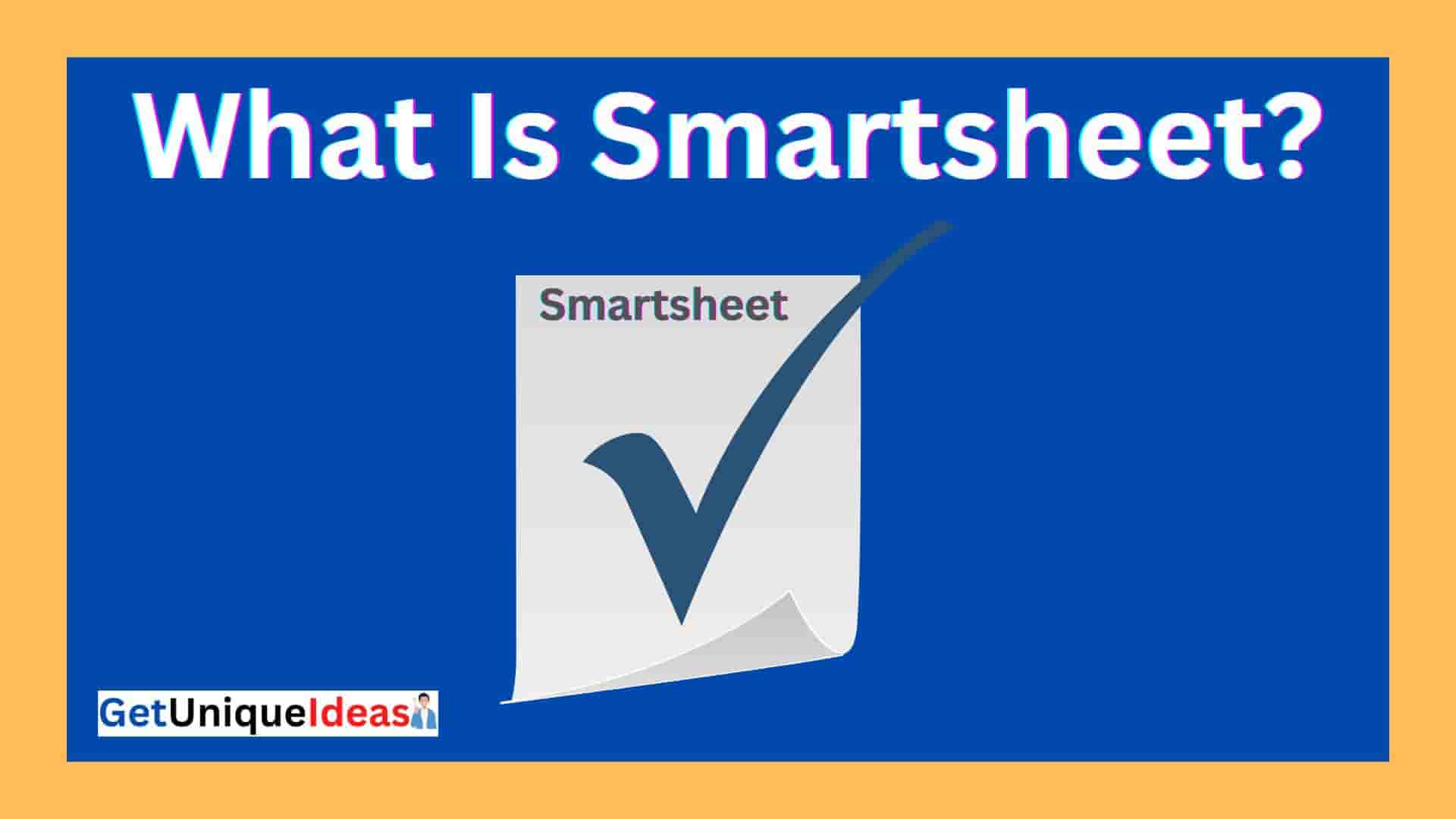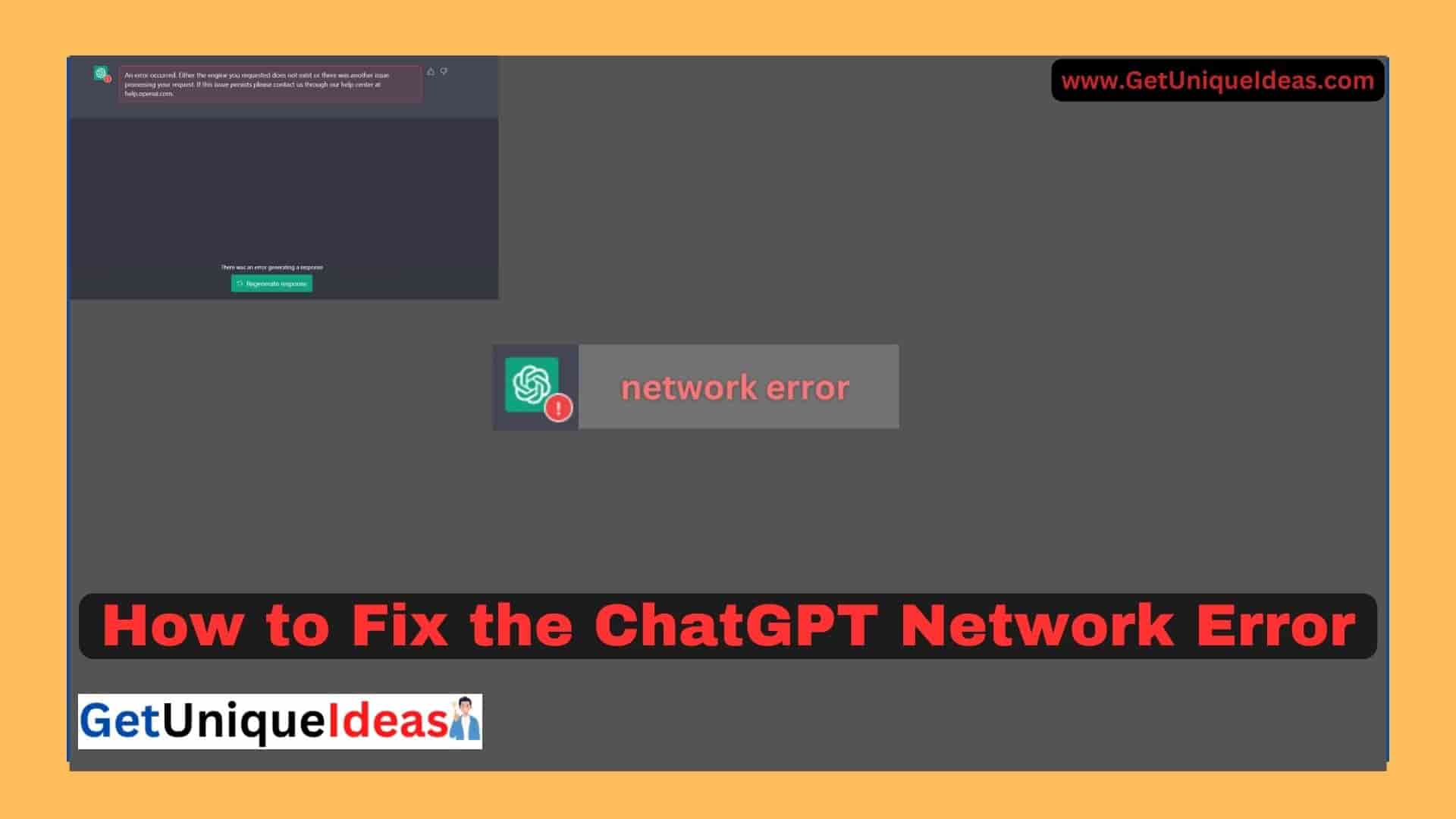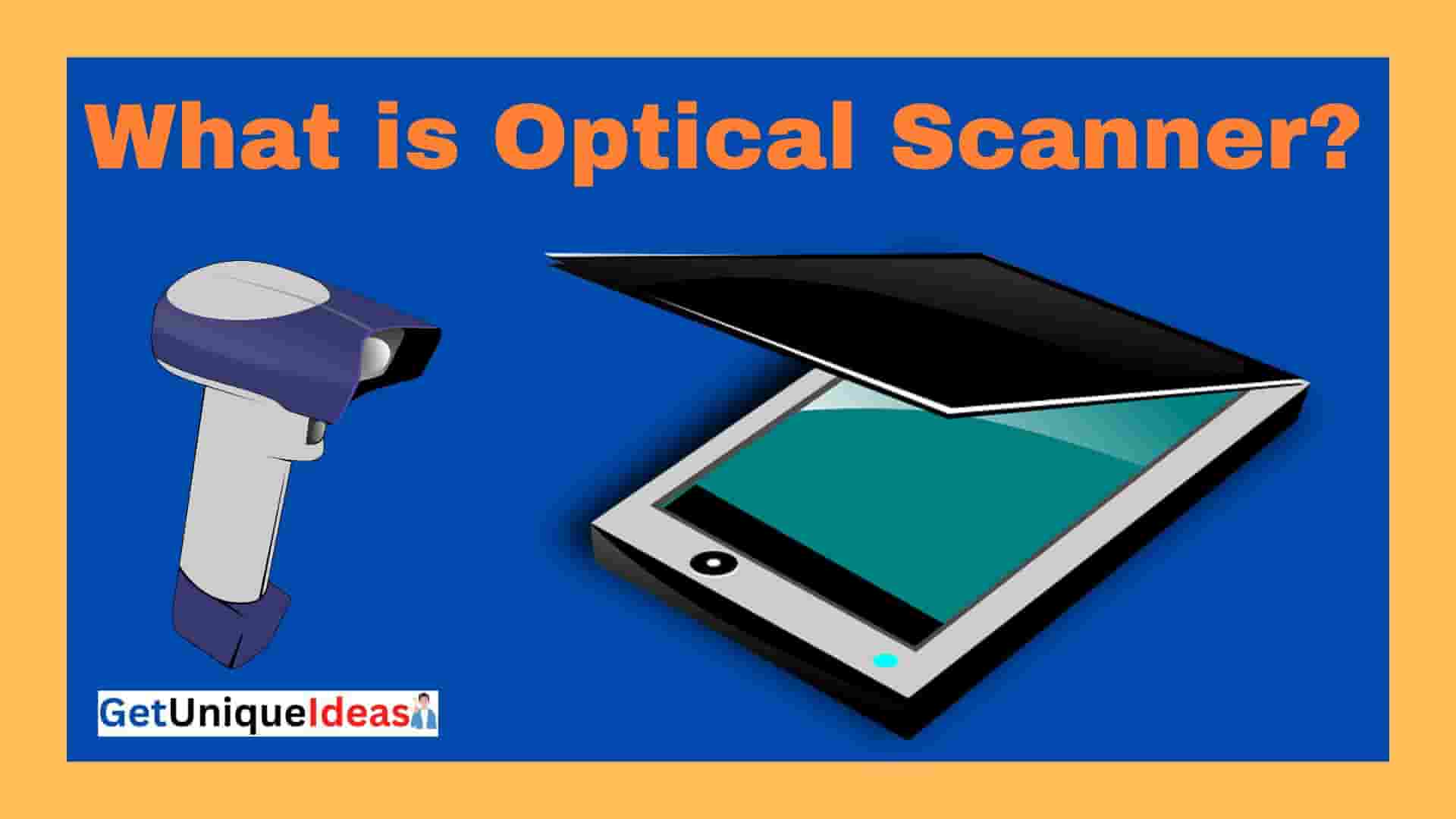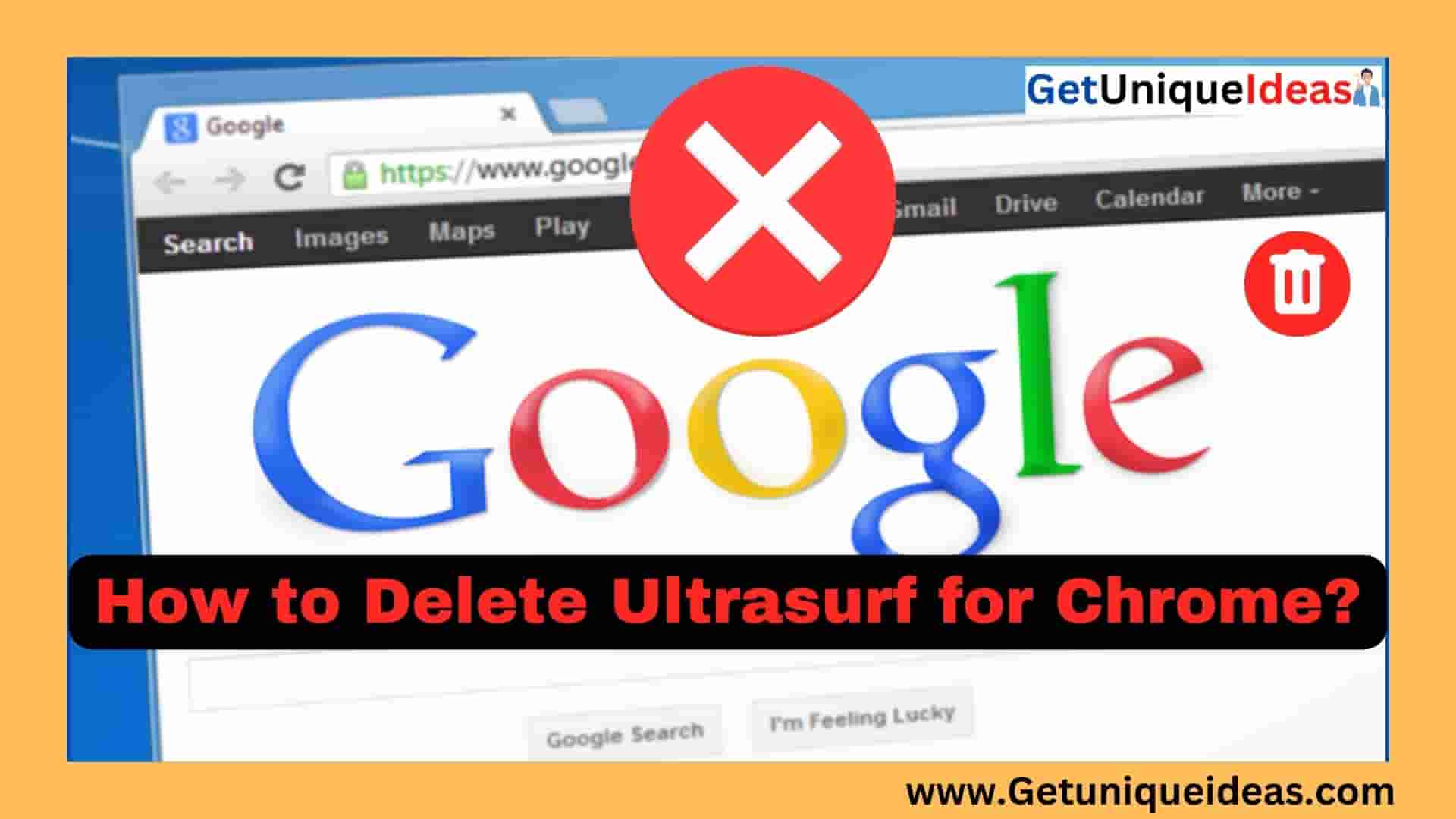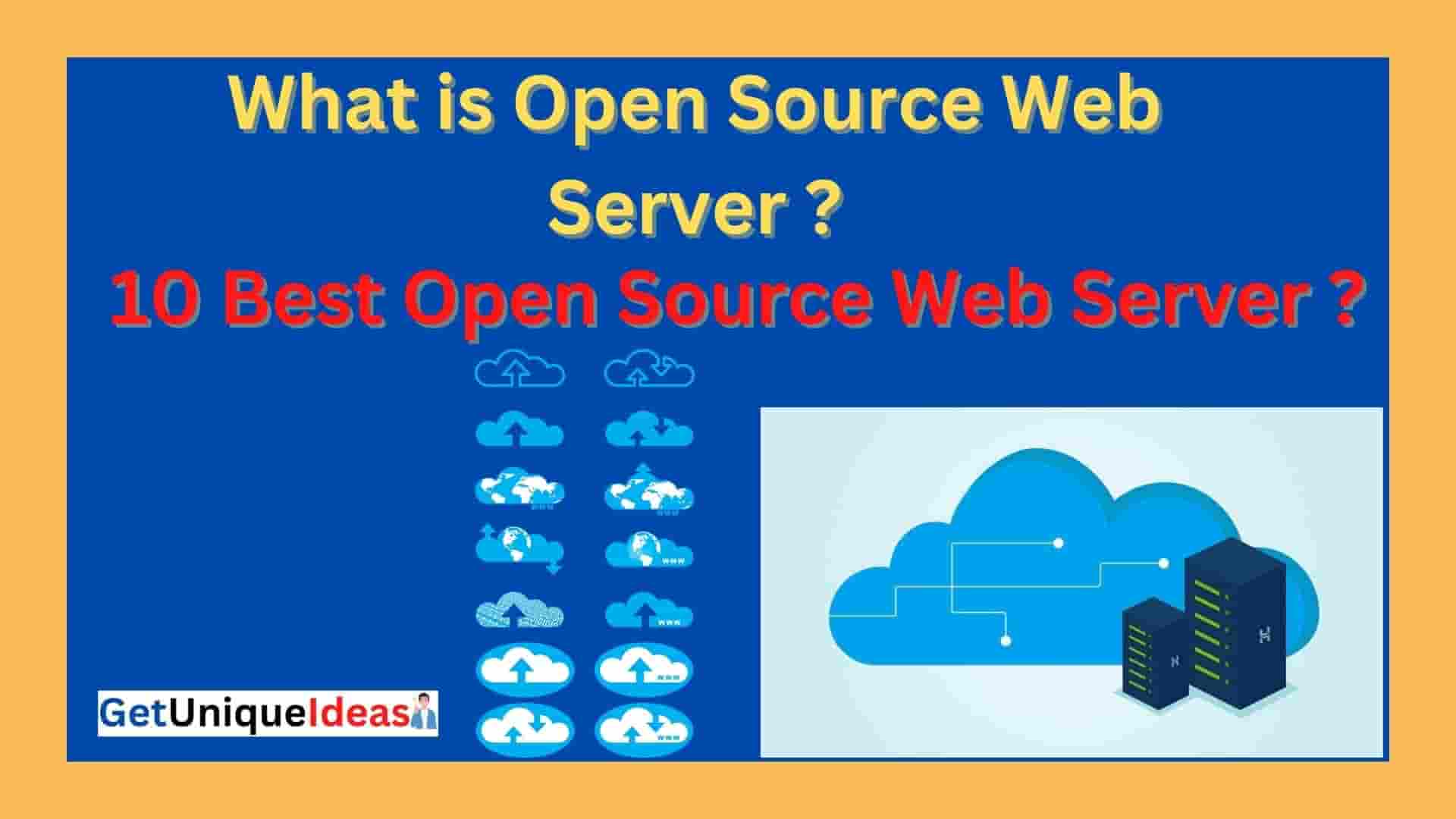The RG 300 is a Linux-powered handheld gaming device equipped with emulators for traditional gaming systems like Nintendo, the Game Boy Advance, Super Nintendo, and Sega Genesis.
But, many people choose to modify the features of their RG 300 by flashing it with custom firmware that lets you use other functions and emulators. In this article, we’ll explain the steps for custom flashing your RG 300.
Before You Begin Custom Flash RG 300: Back Up Your Data
Flashing your RG 300 will erase all data on the device, including saved games, ROMs, and any custom settings you may have made.
Before you begin flashing, you should make backups of all the files on an external device like the SD card, or USB drive.
How to Backup RG 300 Data Before Custom Flashing
⇒ Connect your RG 300 to your computer via a USB cable.
⇒ Once connected, your device will show on your computer as a mass storage device.
⇒ Open the file manager on your computer and navigate to the folder where your RG 300 files are stored.
⇒ Backup your files to a safe location within your PC, like the external drive or cloud-based storage.
⇒ Copy all the files you would like to keep, including game saves, ROMs, and any other crucial documents.
⇒ Once you have copied all your files, safely eject your RG 300 from your computer.
By following these steps, you will make sure your data is safely stored before custom-flashing the RG 300. This will assure you that your data is secure and safe, and you’ll be able to restore your device to its original condition if something goes wrong in the flashing process.
Revamp Your RG 300: A Guide to Custom Flashing
Custom flashing the device allows users to unlock advanced features, install custom firmware, and run emulators for different gaming consoles. Here I will give you a detailed step-by-step guide on How to Custom Flash RG 300?
Step 1: Download the Custom Firmware
For the RG 300, there are several custom firmware choices available, each with its own set of features and capabilities.
Before you can start flashing, you must first select and download the firmware that best suits your requirements.
Step 2: Format Your SD Card
In order to flash the custom firmware onto your RG 300, you will need to use an SD card. Before you can start flashing, you must first format the SD device to FAT32.
Insert the SD card into either your computer’s SD card slot or use an external reader for this task. Next, click “Format” on the right-hand side and choose FAT32 as your file system before pressing the “Start” button to begin formatting.
Step 3: Transfer the Custom Firmware to the SD Card
After downloading the custom firmware and formatting your SD card, you must move the firmware files to the SD card.
Just extract the firmware from the ZIP file and move these files to your SD card’s root directory.
Step 4: Insert the SD Card into Your RG 300
With the custom firmware files now on your SD card, you are ready to insert the card into your RG 300.
Switch off the device and then insert the SD card in the slot located on the right side of the device.
Step 5: Enter the Custom Firmware Menu
To enter the custom firmware menu, you will need to power on the RG 300 while holding down the L button.
Keep the L button held down until the custom firmware menu appears on the screen.
Step 6: Flash the Custom Firmware
Once you have entered the custom firmware menu, select the option to flash the firmware.
This process can take a few minutes but you shouldn’t switch off the device or take out the SD card at this point.
Step 7: Reboot the Device
Once the flashing process is complete, the RG 300 will automatically reboot. You should now see the new custom firmware on the device.
Step 8: Configure Your Custom Firmware Settings
With the custom firmware now installed on your RG 300, you may need to configure your settings to your liking.
This may include adjusting the system theme, adding additional emulators, and configuring control settings.
Benefits of Custom Flash RG 300
Custom flashing your RG 300 can bring numerous benefits that enhance your overall gaming experience.
Here are some of the benefits of custom flashing your RG 300:
⇒ Unlock advanced features: Custom flashing your RG 300 allows you to unlock advanced features that are not available on the original firmware. This includes the ability to customise the interface, install extra applications, and optimise the performance of the device.
⇒ Install custom firmware: You can install custom firmware on your RG 300, which can enhance the device’s functionality and provide a better gaming experience. Custom firmware, for example, can extend the device’s battery life, boost its processing speed, and grant access to advanced settings.
⇒ Run emulators for different consoles: With custom firmware, you can run emulators for different gaming consoles on your RG 300. This means you can play games from consoles such as Game Boy Advance, Super Nintendo, and Sega Genesis on your RG 300.
⇒ Customize the device’s interface: Custom flashing your RG 300 allows you to customize the device’s interface, including the background image, icons, and fonts. This enables you to personalise the device and make it more visually appealing.
⇒ Access to a wide range of software: By custom flashing your RG 300, you can access a wide range of software that is not available on the original firmware. This includes media players, file managers, and other applications that can enhance the device’s functionality.
Conclusion: How to Custom Flash RG 300
Flashing your RG 300 with custom firmware can greatly enhance your gaming experience by allowing you to play additional emulators and games.
You can safely and quickly flash your device with custom firmware by following the steps outlined in this guide.
Remember to back up your data before beginning the flashing procedure, and select the best firmware option for your needs.
Other Related Links:-
» How to Fix the ChatGPT Network Error: Simple Step-by-Step Guide